Trouble Printing?
Some schools have issues printing PDFs to their network copier. This guide can help if you have any of the following issues:
- Incomplete worksheet packets
- Printing doesn’t start
- Slow printing
These issues are commonly caused when the Google Chrome web browser is used as the PDF viewer instead of an application like Adobe Reader. These simple steps should fix your printing issues.
If your computer doesn’t have Adobe Reader installed you need to do that first. You can either contact your IT assistant, or install it here:
1. Go to the class you are having trouble printing
2. Click “Get Next Set of Worksheets” (Note: You can click this button as many times as necessary in a day. It will simply create the same set based on the current grades.)
3. When the PDF is finished downloading – click the small arrow next to the class file name to bring up this menu:
4. Select “Always open in Adobe Reader” (if that option isn’t available, chose “Open with system viewer”)
5. Once the PDF is open, click”File->Print” in Adobe
6. Click the “Advanced” button in the printer settings dialog
7. Select the checkbox for “Print as Image”
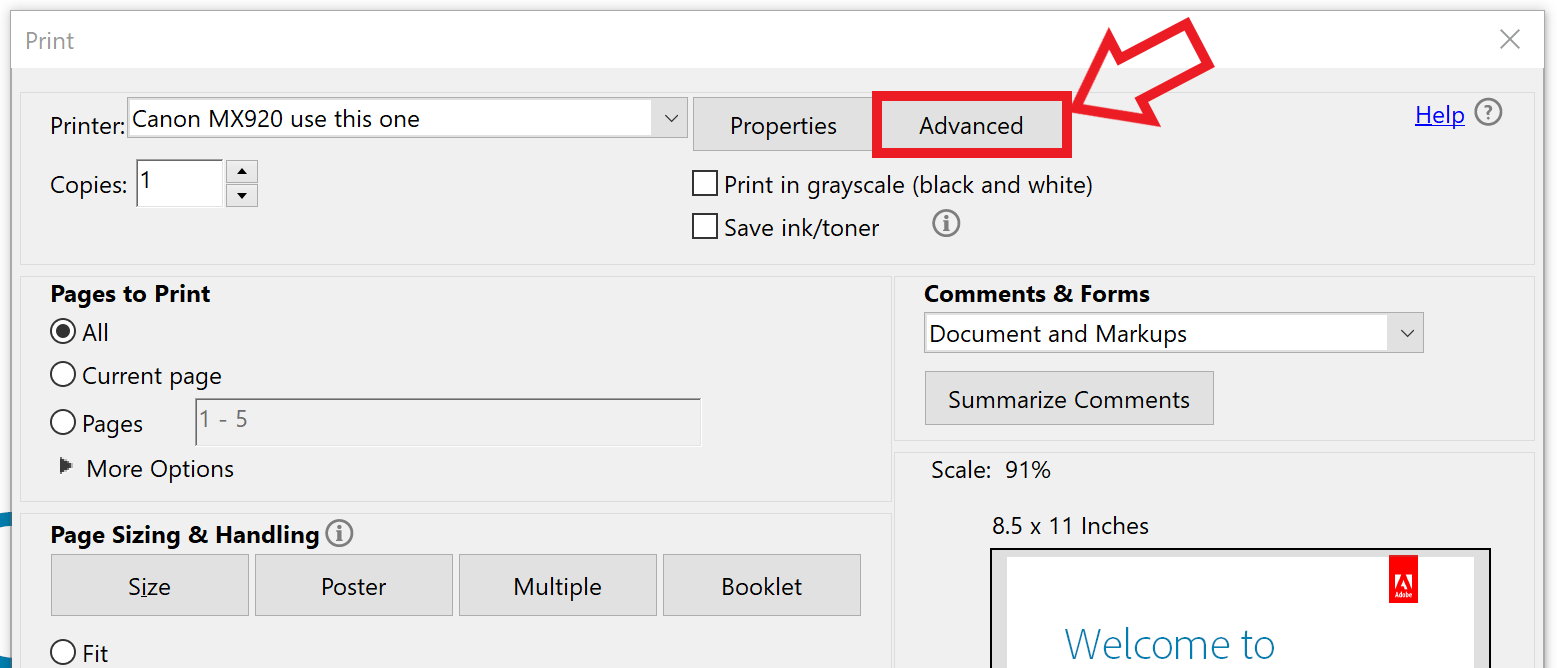
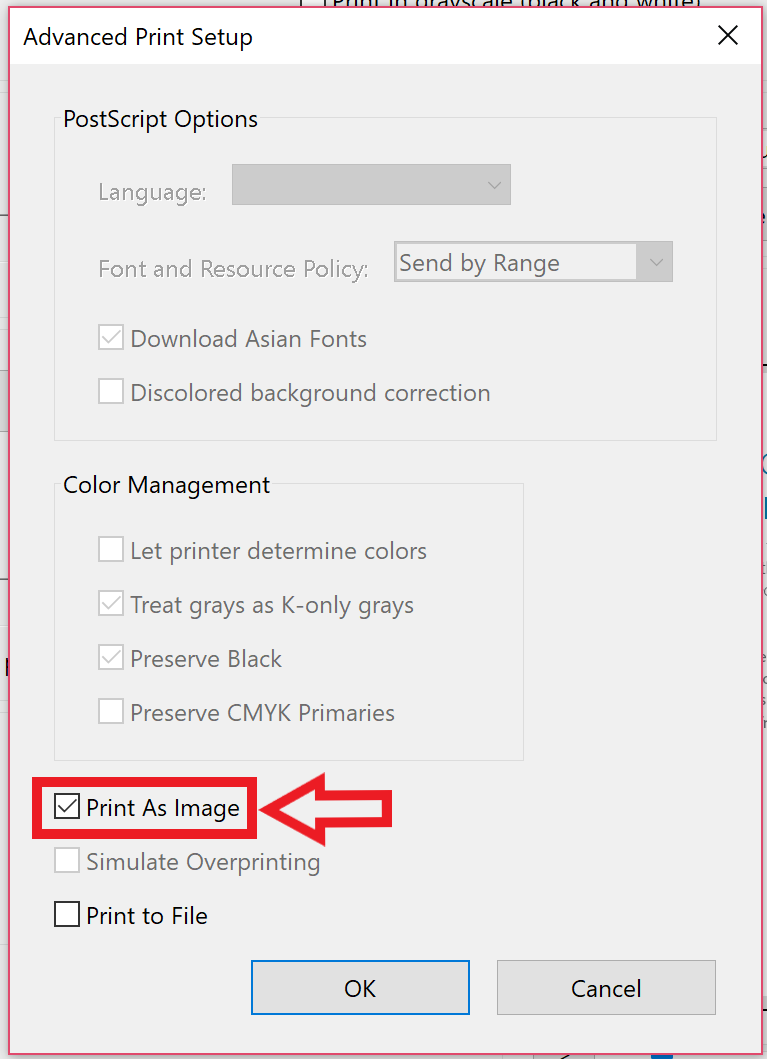
You should only have to change these settings once. If you are still having issues, contact us at support@formativeloop.com with the name of the worksheets you are trying to print.

